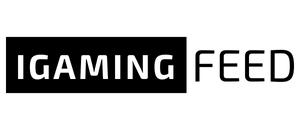The gaming industry constantly evolves, introducing new technologies and requirements that directly impact gamers worldwide. One such development is the necessity for Secure Boot to be enabled to play certain versions of games, notably “this version of Vanguard.” This guide delves into what Secure Boot is, why Vanguard requires it, and how this requirement affects gamers.
Understanding Secure Boot
Secure Boot is a security standard developed by members of the PC industry to help ensure that a device boots using only software that is trusted by the Original Equipment Manufacturer (OEM). When activated, Secure Boot helps prevent malicious software applications and “unauthorized” operating systems from loading during the system start-up process.
“This Version of Vanguard Requires Secure Boot to Be Enabled”: Impact on Gamers
This particular requirement for playing Vanguard represents a significant shift in how game developers are tackling security and cheating. Requiring Secure Boot to be enabled ensures that every player has a secure, cheat-free gaming environment. However, this requirement also presents challenges and changes for gamers.
Benefits of Secure Boot in Gaming
- Enhanced Security: Enabling Secure Boot helps protect against malware that targets the boot process.
- Reduced Cheating: A Secure Boot-enabled environment limits cheaters’ ability to run exploit-based software or unauthorized mods.
- Better Game Integrity: Ensures all players meet a baseline of system security, fostering fair play.
Challenges for Gamers
- Compatibility Issues: Older systems or those with custom OS might not support Secure Boot, preventing access to the game.
- Technical Know-How Required: Enabling Secure Boot can be daunting for non-technical users, requiring BIOS-level modifications.
- Potential Game Performance Impact: While rare, some users report performance issues when Secure Boot is enabled.
How to Enable Secure Boot for Vanguard
Enabling Secure Boot varies by motherboard and system OEM. Below is a generalized step-by-step guide. Note: It’s essential to consult your system’s manual or support resources for specific instructions.
- Restart your PC and enter the BIOS setup. This usually involves pressing a key like F2, Del, or Esc during boot-up.
- Navigate to the “Boot” or “Security” settings tab.
- Find the “Secure Boot” option and switch it from “Disabled” to “Enabled.”
- Save your changes and exit the BIOS setup.
- Boot up your system, and you’re now ready to play Vanguard under a Secure Boot-protected environment!
Conclusion
While the requirement for Secure Boot to play “this version of Vanguard” may introduce some hurdles for players, its benefits in terms of security and ensuring a cheat-free environment are invaluable. By following the straightforward steps to enable Secure Boot, gamers can continue enjoying Vanguard, knowing they’re part of a secure and fair gaming community.